Samsung Internet lets you install extensions and it provides a better scrolling experience while consuming less power.
Chrome continues to have the lion's share of the mobile browser market just by the fact that it's pre-installed on most Android phones, but there are exciting alternatives available. There's Firefox, Brave, Microsoft Edge, and Vivaldi debuted on Android just this week.
Over the last few weeks, I've turned to Samsung Internet as the default browser on my Galaxy S20, and it has been a revelation. I used Samsung's browser several times in the past, but it was never my default browser. So I decided to make the switch and see how it holds up over extended use, and I can now say that it is better than Chrome for day-to-day use.
Samsung Internet is installed out of the box on every Galaxy phone, and if you're using a phone from another manufacturer you can install it from the Play Store. The user interface itself is clean, and you get a list of recent sites as well as a news feed powered by DailyHunt. Like Chrome, the stories that you see in the news feed change based on your browsing history. Of course, if you don't like to see suggestions, you can always turn the feature off.
Samsung Internet lets you install an ad blocker, giving you a quick way to block ads when browsing on your phone.
One of the best things about Samsung Internet is the fact that you can install an ad blocker. There's a dedicated section for ad blockers, and you have the ability to pick from a variety of providers, including AdBlock, AdClear, AdGuard, Adblock Plus, and more. The fact that you can easily install an ad blocker and disable ads on a mobile browser gives Samsung Internet a distinct edge over Chrome, and while Samsung's browser isn't the only one in offering this feature, it stands out in a lot of other areas.
The interface is cleaner, and you get a toolbar at the bottom with the back, forward, and home buttons that make it easier to navigate. As with everything else on the browser, the toolbar is customizable, and you can switch out the default bookmarks and tabs buttons with a host of other options. If you want easy sharing options, you can add the share button to the toolbar, and the same goes for downloads, history, saved pages, print, add-ons, and more.
Starting out with a new browser is cumbersome, but you can get your bookmarks and other data from your desktop Chrome easily with the Samsung Internet extension. Just install the extension and it will sync all bookmarks with Samsung Internet on your phone.
A recent update to Samsung Internet introduced browser extensions on mobile, similar to what you'd find on the desktop version of Chrome. Extensions are available on the Galaxy Apps store, and while there isn't a lot to choose from right now (you'll find Web of Trust and another ad blocker), that could change in the coming months. The browser integrates with most password managers, and 1Password was able to autofill my login information on sites without an issue.
The amount of customization here puts Chrome to shame.
The customizability here gives Samsung Internet a clear edge over Chrome. You can change the position of the scroll bar to the right or left of the screen, or hide it entirely. There's also a QR code scanner, and you can just disable autoplay videos from the browser settings. You can change the search engine from Google to Yahoo, Bing, and DuckDuckGo, switch to a desktop-style tabbed interface, and manually change text scaling on webpages. And like Chrome, you can always pull up a desktop version of a site.
A nifty feature is the distraction-free reading mode that strips away all the design elements on a page, allowing you to focus on the text. The browser also has a robust download manager, and there's a private browsing mode dubbed Secret mode with anti-tracking features enabled by default. The best part with Secret mode is that you can use biometric authentication — like face unlock or fingerprint data — to launch a private browser session.
Samsung Internet automatically launches in dark mode if you have the system-wide dark mode toggle enabled on your phone. The browser has Do Not Track baked in, and while it's off by default, it is easy to toggle the option. You can also disable cookies, sign into websites automatically with Samsung Pass (which stores login info and uses biometric authentication), and Samsung introduced a video assistant last year that gives you more control over video playback within webpages, allowing you to use a pop-up player for videos.
Then there's the fact that Samsung Internet offers a better scrolling experience. The browser itself is based on Chromium and uses the Blink engine — just like Chrome — but there is a noticeable difference in the experience between both browsers. Although the Galaxy S10 has a 120Hz display, there are times when scrolling just isn't smooth on Chrome, and that was not the case on Samsung Internet.
This may vary with your use case, but on my Exynos 990-based S20, I found that Samsung Internet consumes less battery than Chrome. At the end of the day, using Samsung Internet was just a more enjoyable experience. The toolbar at the bottom makes it easy to navigate pages when browsing, the tab manager has a cleaner layout, and you'll love the sheer amount of customization on offer here. There really is a lot to like in Samsung Internet, and if you're not satisfied with Chrome for whatever reason, you should give Samsung's browser a try.
Samsung Internet
Samsung Internet offers a better experience and comes with an exhaustive list of features that include an ad blocker, secure browsing mode, easy customizability, and greater control over video playback. Honestly, there's just so much to like here that you should give Samsung Interet a try if you're looking for a change of pace from Chrome.
Get More Galaxy S20
Samsung Galaxy S20, S20+ & S20 Ultra

from Android Central - Android Forums, News, Reviews, Help and Android Wallpapers https://ift.tt/3eMwedw
via IFTTT
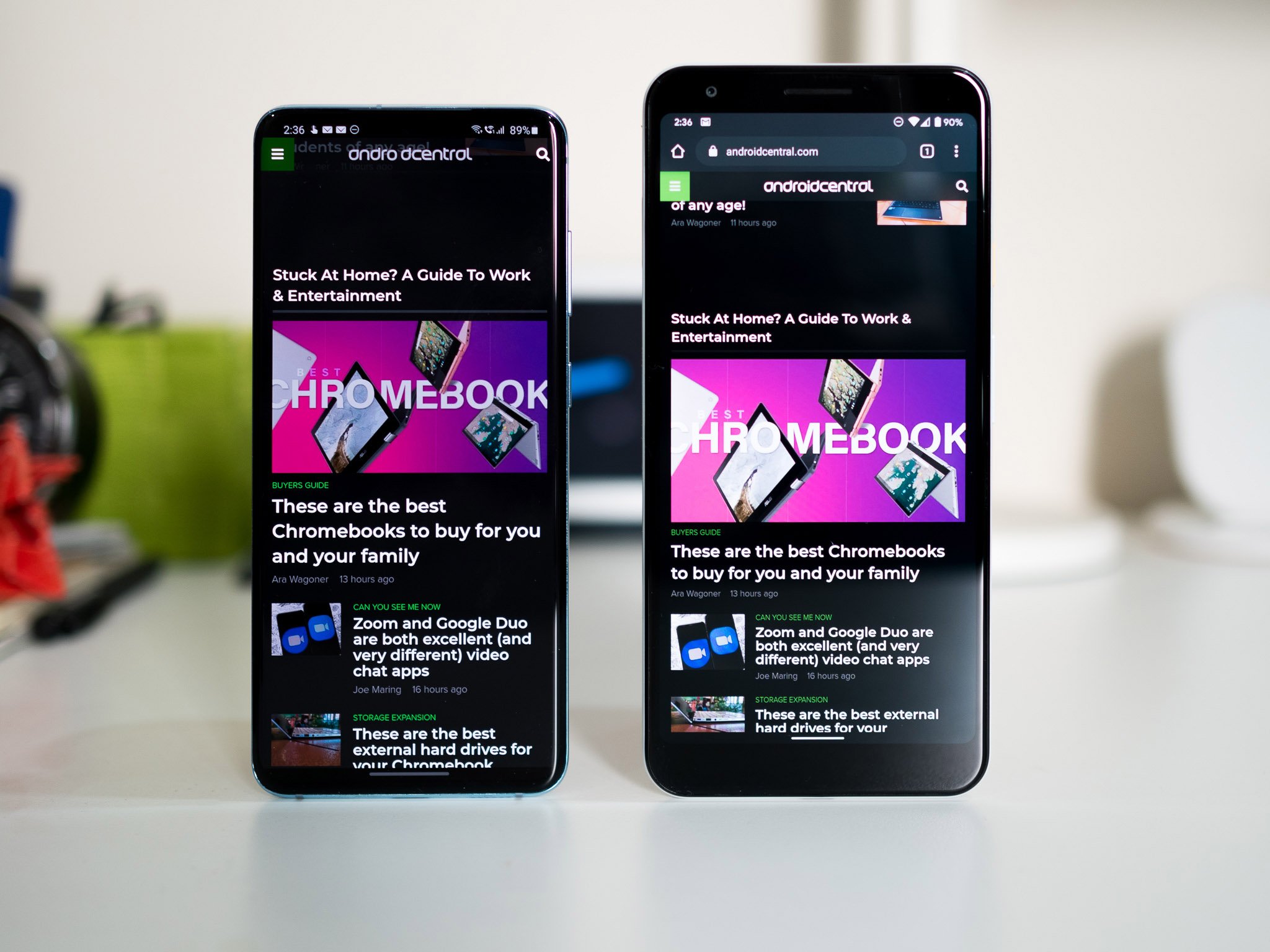
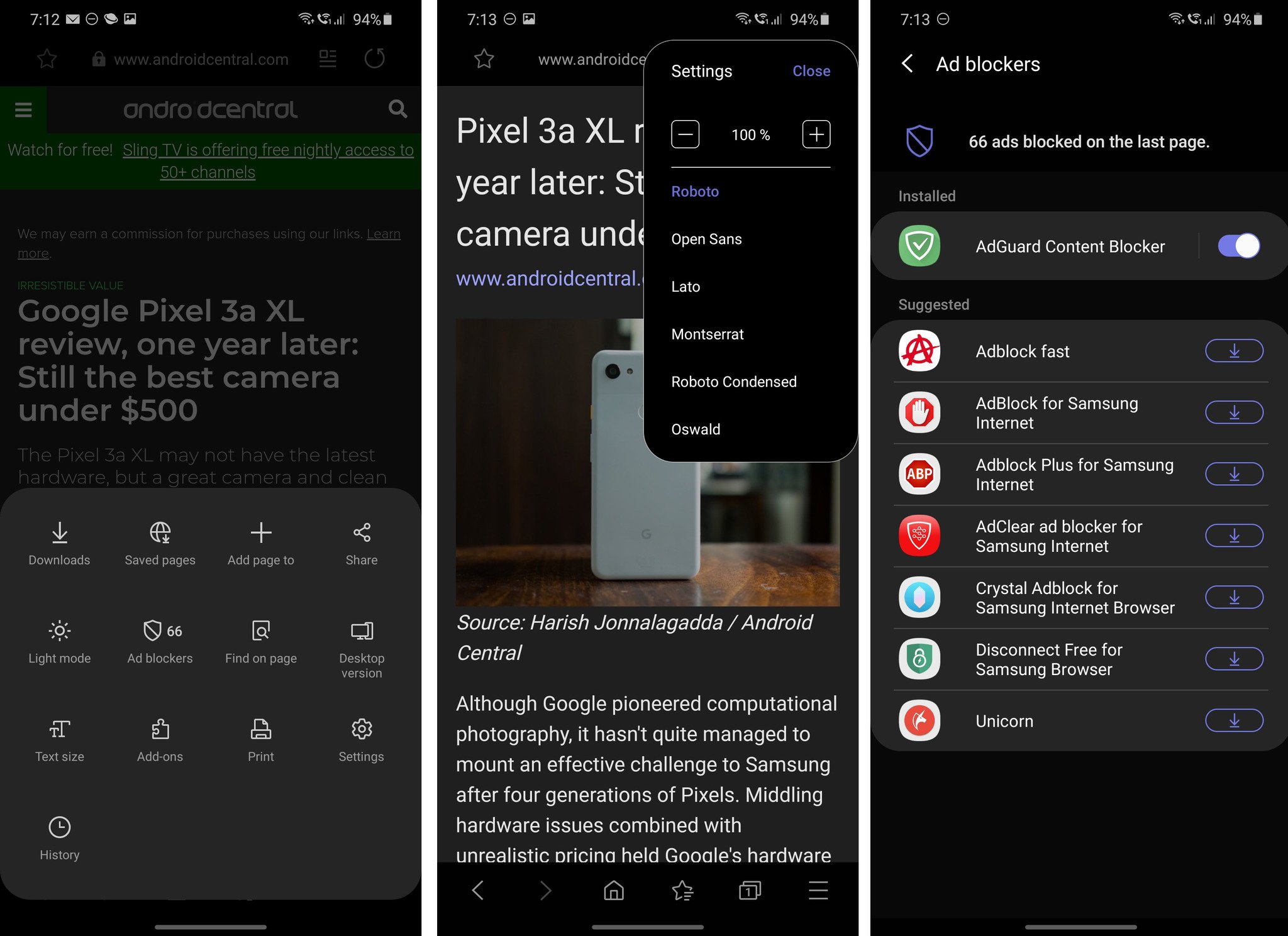
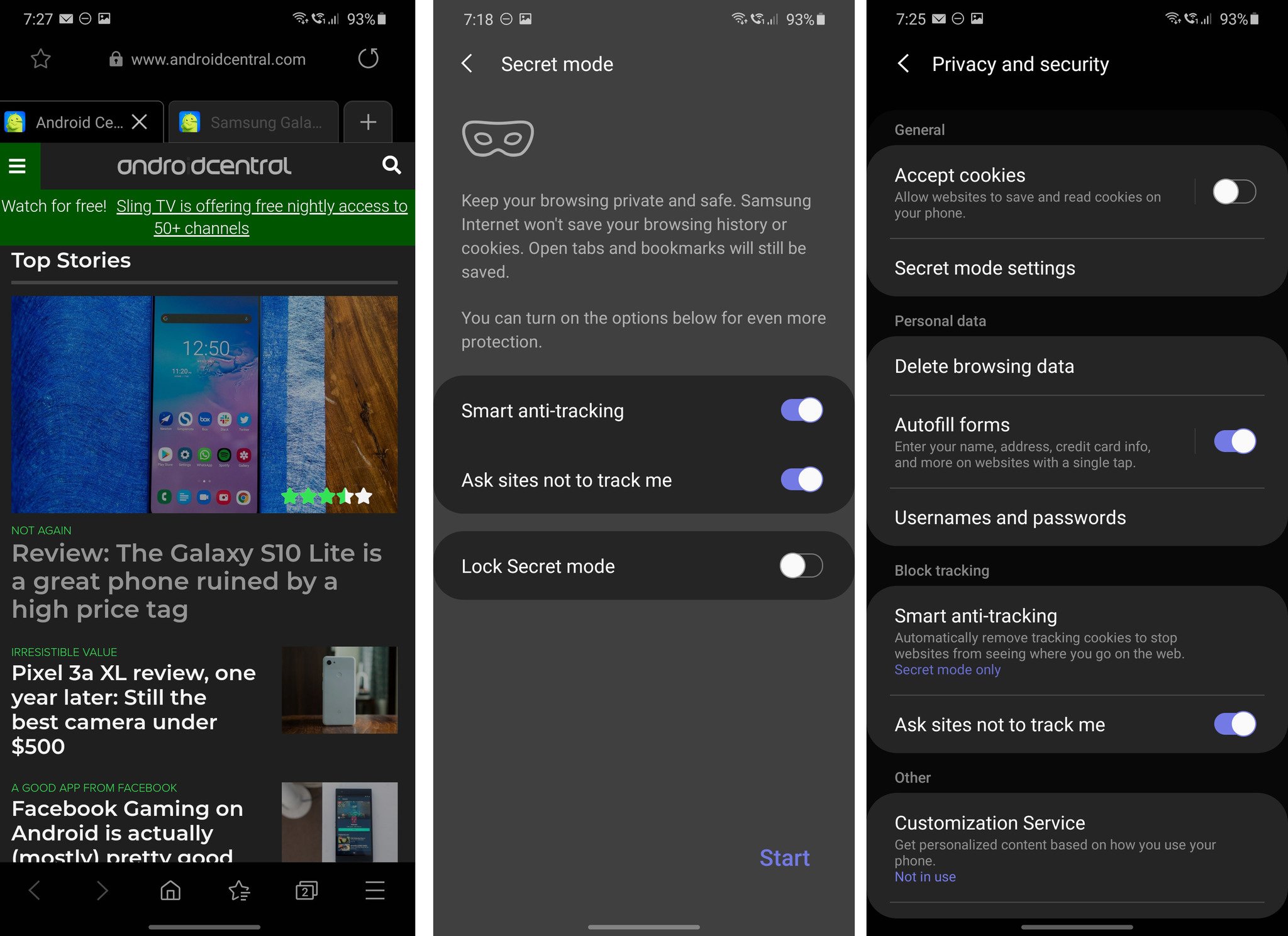
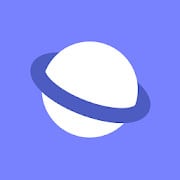
Aucun commentaire:
Enregistrer un commentaire