Google Fi is one of the easiest carriers to sign up with. Once you have your SIM card and Google account set up, you can complete the setup on your phone in the Google Fi app. Google Fi is one of the best MVNOS around and will be a nice fit for most people thanks to a Flexible plan that keeps prices low for light users and an available Unlimited plan for heavy users.
Products used in this guide
- Create your Google Fi accounts and review your options: Google Fi (From $20/mo. at Google Fi)
- Get the full Fi network experience: Google Pixel 4a ($350 at Amazon)
How to setup for Google Fi
You'll need an internet connection and Google account to set up and use Google Fi. Google Fi has two plans: Flexible and Unlimited. The unlimited plan makes the most sense for people that know they'll use more than 15GB of data each month.
- Navigate to fi.google.com to get started.
- Click Join Fi.
- You will be asked to sign in to your Google account. Make sure this is your account and the one you want to use with Google Fi. You will use this account to manage your Google Fi account.
- Select the plan you want whether you need unlimited data or will be fine with the smaller amount available with Flexible.
- Choose your phone or bring your own. If you buy your phone from Google Fi, it will come with a SIM card already. If you want to bring your phone, confirm it will work with Google Fi and order a SIM card.
-
Review your cart.
- Click continue to enter your service address. If you're getting a new number, this is how your area code is determined.
- Enter your billing information and complete the steps to order your SIM card.
From here, you will need to wait for your new SIM card to arrive. Once you get it, you can finish setup on your phone.
How to set up your phone
- Download the Google Fi app from the Google Play Store. You will need an active data connection such as a Wi-Fi connection to complete the setup.
- Turn off your phone and insert the Google Fi SIM card. If you're using an eSIM device like the Pixel 4 series, this step will not be necessary. You still may need to remove your old carrier's SIM card to complete the setup.
- Turn on the phone and have some patience. Your phone will need to read the SIM card configuration, which can take a minute or two depending on your phone.
- Make sure you're online, preferably with a stable Wi-Fi connection.
- Open the Google Fi app to activate your device.
- You will need to sign in to the Google account you set up earlier if it's not already on your device. You will need to confirm your billing information.
- Follow the app instructions to confirm your choice of plan and finish setting up your phone number. Final activation may take a few minutes.
- You're all set! You can review your account information in the Google Fi app.
If you have any trouble, you can contact support in the app to get assistance with your account.
Our top picks
You will need a Google Fi account, SIM card, and compatible phone to get started. You can use pretty much any of the best unlocked phones on the service, though these phones will be limited to the T-Mobile network. You'll need a specific Google Fi phone to get all the features.
Simple setup
Google Fi
Flat rate data around the globe
Google Fi uses three networks in the U.S. to deliver great speeds and coverage with support for a wide range of phones.
Unlocked and compatible
Google Pixel 4a
$350 at Amazon $350 at Best Buy
One of the best phones for Google Fi
The Google Pixel 4a is fully compatible with Google Fi's network with network switching and comes with a great camera.
from Android Central - Android Forums, News, Reviews, Help and Android Wallpapers https://ift.tt/2yhZQZZ
via IFTTT

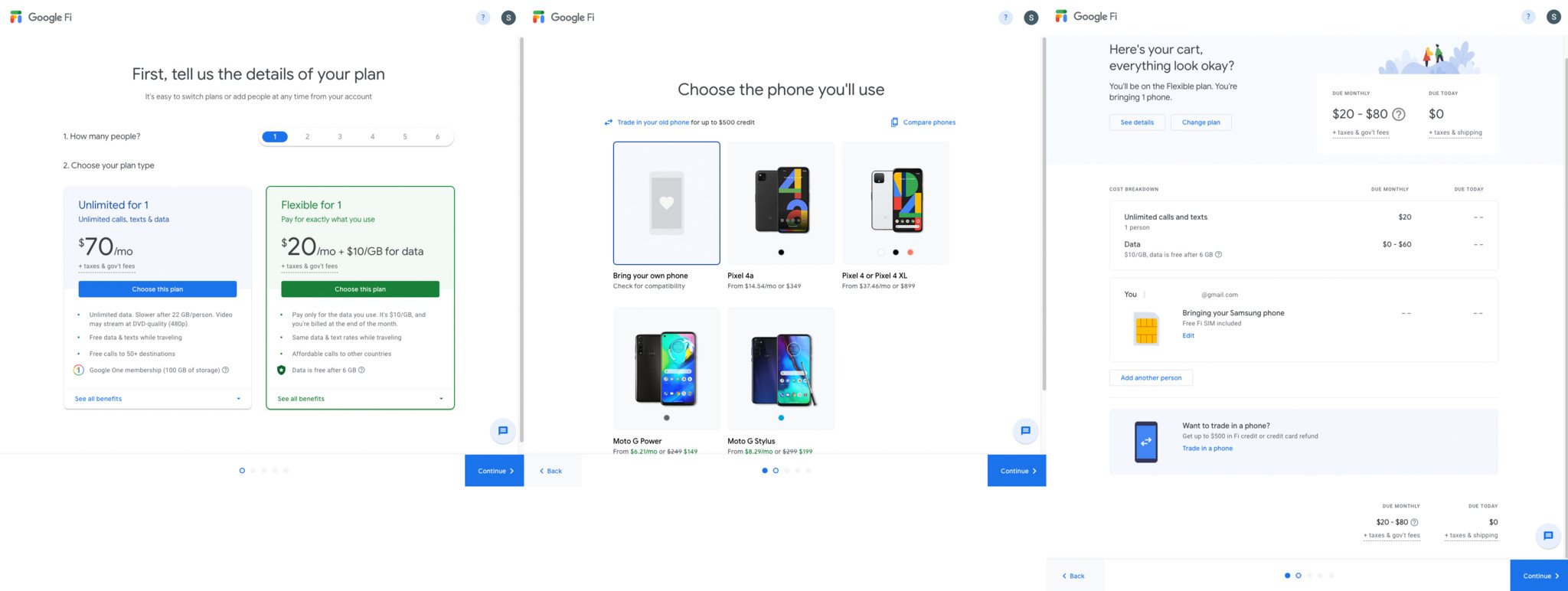
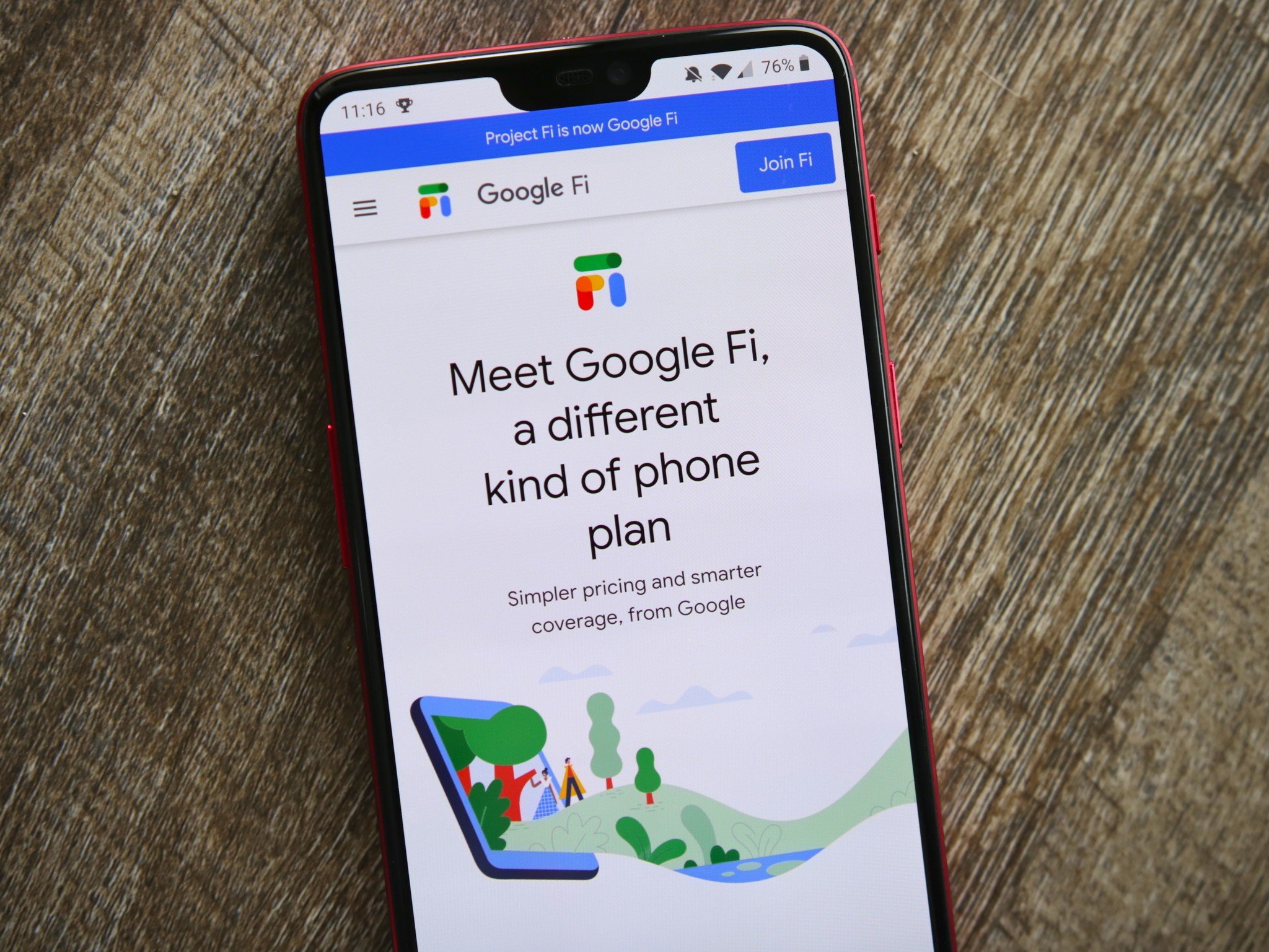
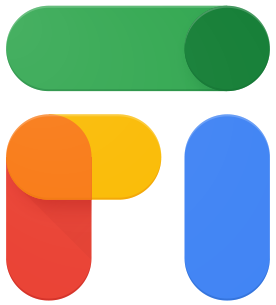
Aucun commentaire:
Enregistrer un commentaire