The DiskStation 220j is the ideal budget option if you're interested in a Plex media server or need a NAS for backing up photos.
A network-attached storage (NAS) enclosure is basically a home server that lets you stream media files across your home network, back up photos and files from phones and other devices, and so much more. If you're interested in setting up a Plex server or are looking for an offline Google Photos alternative, a NAS is the perfect way to get started.
Synology is the largest manufacturer of NAS enclosures, and the brand offers plenty of models across price points. In particular, its budget models are ideal for first-time buyers looking to pick up a home server for the first time. The DiskStation DS220j launched earlier this year, offering exciting upgrades from its predecessor, the DS218j.
The DiskStation DS220j is a 2-bay NAS enclosure that can hold up to a total of 32TB of storage, and you get USB 3.0 ports and Gigabit Ethernet connectivity. The NAS is available for just $170, making it an enticing option in the budget segment. So let's see what the NAS has to offer and whether it is ideal for your use case.
Synology DiskStation DS220j
Bottom line: TheDiskStation DS220j is the ideal option for first-time NAS buyers looking to set up a home server. The NAS enclosure has outstanding software features, delivers robust performance in day-to-day use, and can be used as a Plex media server or an offline Google Photos alternative. Combine that with the value on offer, and you get one of the best deals in this category.
The Good
- Great as a Plex media server
- Gigabit Ethernet connectivity
- Two drive bays that hold 32TB of storage
- Excellent software features
- Outstanding value
The Bad
- Limited memory
- No USB ports at the front
- No M.2 slots for SSD caching
$170 at Amazon $170 at Newegg $170 at B&H Photo
Synology DiskStation DS220j Specs
The DiskStation DS220j is a budget 2-bay NAS enclosure, with each bay holding up to 16TB of storage. That means you get 32TB of storage across both drive bays, which should be more than enough for most home users. Here's a look at the hardware powering the NAS:
| Category | DiskStation DS220j |
|---|---|
| Internal drive bays | Two (maximum 16TB each bay) 3.5-inch HDD 2.5-inch HDD (via optional mount) 2.5-inch SSD (via optional mount) 32TB of total storage |
| Network interface | 1 x Gigabit Ethernet |
| USB ports | 2 x USB 3.0 |
| CPU | Quad-core 1.4GHz Realtek RTD1296 64-bit |
| Plex | Yes |
| 4K transcode | No |
| RAM | 512MB DDR4 |
| SSD caching | No |
| File system | EXT4 |
| Cooling | 1 x 92mm fan 18.2dB(A) |
| Extendable | No |
| Dimensions | 165 x 100 x 225.5mm |
| Weight | 1.94lb |
Synology DiskStation DS220j Features
The DiskStation DS220j has a white color scheme with a grey accent running across the front of the chassis. There are indicator lights for status, hard drives, and LAN, and the power button is located further down on the front fascia.
The DS220j has clean lines and is easy to set up and use.
At the back, you'll find the single 92mm cooling fan, along with the two USB 3.0 ports and the Gigabit Ethernet port. While it is good to see that the NAS has two USB 3.0 ports, Synology should have added a port at the front as that would have made connecting external hard drives just that little bit easier.
You'll find the Synology logo on either side of the chassis, and at the bottom, the NAS has rubber feet that ensure it stays planted on a surface. You'll have to slide the front panel off to access the hard drives, and to do so, you have to remove the two screws at the back.
You'll have to use screws to secure the hard drives in the NAS, and it isn't as elegant as the tool-less drive bays that you get on the likes of the DS220+ and other enclosures. There's also no way to slot in a 2.5-inch HDD or SSD by default, and you have to pick up an additional disk holder if you're interested in doing so.
Setting up the DS220j is about as straightforward as it gets, and it takes just 10 minutes to install the web-based software OS, DiskStation Manager. All you have to do is slot in the hard drives, connect the Ethernet cable to your router or network switch, and connect the wall socket to a plug.
Then switch on the NAS and use Synology's Web Assistant to locate the NAS on your home network. Once the NAS has been detected, all you have to do is install DiskStation Manager (DSM), set up an administrator account and password, and set up Synology's QuickConnect service — which lets you access the NAS from anywhere in the world. You can always set up remote access later and configure additional users once you boot into DSM.
Synology DiskStation DS220j Performance
The DS220j is similar to the best Synology NAS enclosures in that it offers the same great software experience. The key differentiator for the manufacturer is DiskStation Manager — the web-based software has a ton of great features and a clean interface. You can set up your own audio, photo, media, and mail servers, and it even has a built-in productivity suite similar to Microsoft Office.
The DS220j does a great job as a Plex media server and an offline photo storage service.
A key use case for those looking to pick up the DS220j is media streaming. There are two solutions in this front: either use the built-in Video Station to stream your locally-stored media collection across your home network, or use Plex. The Video Station utility has plenty to offer and is a robust solution — in conjunction with the audio-focused Audio Station — and I routinely use it on my NAS enclosure.
But Plex has a more refined interface and works on just about any platform you can think of. The Plex client is available for installation natively within Package Center, and all you need to do is install the client and set up the media server to get started. The DS220j is powered by a quad-core Realtek RTD1296 chipset and has 512MB of RAM, and the hardware on offer holds up just fine as a Plex server. I had no issues streaming 1080p content to phones and TVs in my home, and it did a passable job with 4K media.
That said, the DS220j lacks a hardware transcode engine, so you won't be able to transcode content. This isn't an issue as long as you're using a relatively new streaming box or TV — as they have the relevant containers and video codecs — so as long as you're using the direct play mode in Plex, the DS220j does a great job.
The other key use case is backing up files from all the connected devices in your home. This is where Synology Drive is particularly handy; the service is similar to Google Drive's back up and sync mode, and it automatically syncs data from Windows and macOS machines to the NAS.
As for photos, Photo Station is a robust solution that collates your photos and sorts them automatically. You'll have to use DS photo to upload photos from your phone to the NAS, and it a great alternative to using a cloud-based utility like Google Photos. With Google removing unlimited uploads in Photos from next year, using a NAS like the DS220j to back up your photos is a great alternative.
The DiskStation DS220j gets a lot right for a budget NAS and is a great way to get started with a home server for first-time buyers. That said, it misses out on features like M.2 SSD caching.
The DS220j is missing a few features, but the omissions don't affect the overall experience.
Premium models like the DiskStation DS920+ feature M.2 slots that let you add an NVMe SSD to the NAS for SSD caching, leading to much better performance in office-based workloads. The feature doesn't make a lot of difference for media streaming, so if you're just looking to buy a NAS to use as a Plex server and backing up data from connected devices, this isn't a major omission.
There are similar limitations elsewhere. There's also no Btrfs file system here, with the NAS limited to the EXT4 format. The only other downside with the DS220j is that it has limited memory. You get just 512MB of DRR4 RAM, and Synology should have added at least a 1GB module here, considering the memory module isn't upgradeable.
None of these issues affect the real-world performance of the DS220j. It is aimed at the value segment, and in that context, it does a fantastic job. It does miss out on some of the added features that you get on premium models, but when it comes to tasks like a Plex server or photos storage solution, the DS220j is one of the best options in this category.
Synology DiskStation DS220j The competition
There are a lot of options if you're looking for a budget NAS. TerraMaster's F2-210 is also a 2-bay NAS enclosure, and it is available for $149 — $30 less than the DS220j. TerraMaster's software isn't as polished as Synology, but the NAS lets you run Docker containers, has a quad-core chip that goes up to 1.4GHz, 1GB of RAM, and accommodates 2.5-inch HDDs and SSDs.
Suppose you want an all-in-one solution that has a built-in hard drive. In that case, the Buffalo LinkStation 210 4TB is a great option at $176. You get a 4TB drive built into the enclosure. While the software is nowhere as robust as DiskStation Manager, you can easily back up photos and other documents seamlessly and stream media to connected devices in your home.
Synology DiskStation DS220j Should you buy?
You should buy this if ...
You want to build a Plex media server
Looking to build an affordable Plex media server for streaming your media collection? The DS220j has native Plex integration and does a fantastic job in this area. Setting up Plex is about as straightforward as it gets, and you can easily stream your local media files on any connected device.
You need a solution for backing up photos
The DS220j lets you easily back up photos from all the phones that are connected to your home network, making it a great alternative to Google Photos. All the photos are stored locally on the NAS, and the Moments feature does a good job creating highlights from your photos.
You want an affordable home server
The affordability of the DS220j makes it a standout choice if you're just getting started with a home server. Basically, you're getting access to all the great software features that DiskStation Manager has to offer at an attractive price point.
You should not buy this if ...
You need more RAM
The DS220j has 512MB of RAM, and there's no way to upgrade the module. The RAM doesn't create a bottleneck yet, but it may turn into a problem later on.
You want all the extras
Need M.2 slots for SSD caching or dual Gigabit Ethernet ports? You'll need to pick up a model in the Plus series, like the $399 DiskStation DS720+.
The DiskStation DS220j delivers outstanding value for what you're paying here. With two drive bays that can hold a total of 32TB of storage and Gigabit Ethernet connectivity, and two USB 3.0 ports, it nails the basics.
Sure, the DS220j misses out on features that you'll find on the enthusiast Plus series models, but that's not the point of the NAS. The enclosure is aimed at first-time buyers that are looking to stream media and back up data and photos, and it does a fantastic job when it comes to these use cases.
There's also the cost of the hard drives to consider. I'd recommend going with a Seagate 6TB IronWolf to get started. This drive will set you back another $155, but you get more than enough storage for your media collection, photos, and other files, and you get long-term reliability.
So if you're looking to buy a NAS enclosure for the first time and want to see if it fits your needs, the DiskStation DS220j is the perfect product. It's affordable enough that you're not spending too much money, you get to access the excellent DiskStation Manager software, and it is great as a Plex media server and offline photo storage solution.
Synology DiskStation DS220j
Bottom line: The DiskStation DS220j has everything you need in a budget home server. The NAS enclosure works great as a Plex media server, allowing you to stream media to all connected devices. You can also back up photos and other files with ease, and DiskStation Manager offers a ton of useful software features.
from Android Central - Android Forums, News, Reviews, Help and Android Wallpapers https://ift.tt/373O60D
via IFTTT





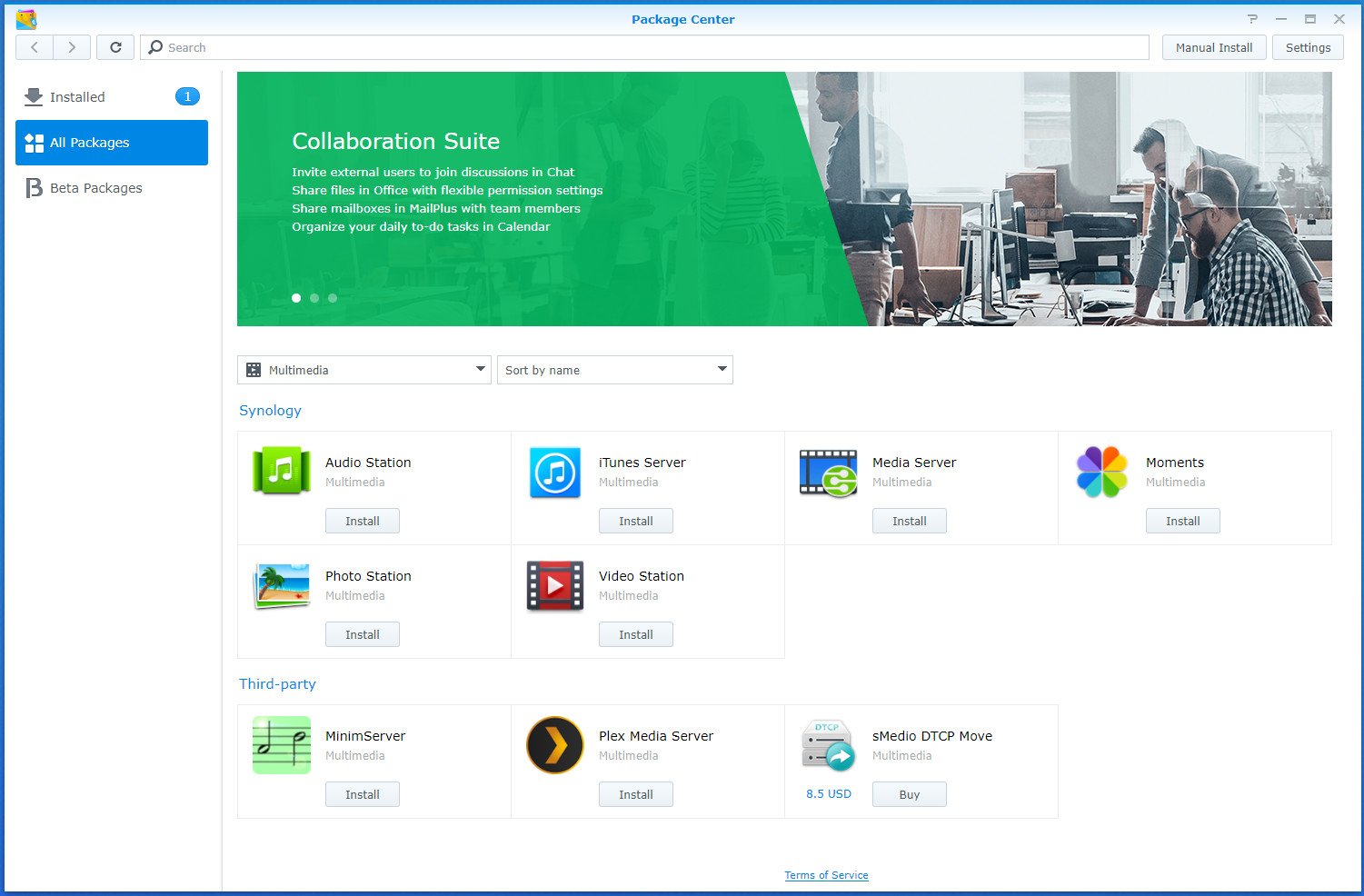


Aucun commentaire:
Enregistrer un commentaire