Do you have young ones around the house? Would you like a little more control over the various types of media that they are consuming on your PlayStation 4? You have options. Sony has provided a good amount of parental setting,s which can be pretty easy to adjust once you know what you're doing. One handy tool provides the ability to create profiles for each member of your family and adjust control settings for each of them individually.
How to adjust parental controls on PS4
- Enter your Settings page from the homescreen.
-
Scroll down and select Parental Controls / Family Management.
-
Now select Family Management.
-
Choose Set Up Now.
-
For a new profile, scroll down and select Create New User. To add an existing profile to your family, choose the corresponding profile on the right.
- Enter the family member's username and birth date. Birthdate is important if you intend to restrict use based on age. Once you confirm name and age you will be taken to the page to adjust restrictions for your family.
Adjusting Restrictions for each family member individually
-
Communicating with Other Players - Here you can control whether or not your family member can chat or message with other players on the PlayStation Network
-
Viewing Content Created by Other Players - If you would like to block a family member from viewing video and images shared by other PlayStation Network users, you will do that here.
-
Age Filtering for Online Content - This setting is used to block access to items in the PlayStation store by age. You can also restrict access to the online features of games by age.
-
Monthly Spending Limit - If you want to give your family members a monthly allowance for spending in the PlayStation store then this is where you will do that.
-
Age Level for Games - Here you can select which games with ESRB parental control restrictions can be played by this family member. There are a number of age ranges which can be selected. The lower the level you choose, the tighter the restriction.
-
Age Level for Blu-ray Disc and DVD videos - These settings work the same as the Age Level for Games setting. However, they apply to Blu-ray and DVDs. Again, the lower the level you choose, the tighter the restriction.
-
Use of PlayStation VR - Here you can choose whether or not to allow children under the age of 12 to utilize the PlayStation VR headset.
-
Use of Internet Browser - With this setting, you can allow or disallow use of the PlayStation web browser altogether.
Nobody expects a parent to have eyes on their kids 24/7. Companies have started adding in stronger and more customizable parental controls to lend you a hand. Hopefully, this will give a little more control over the types of activities that are engaged in on your family console and in turn give you some piece of mind.
Family friendly accessories
Little hand friendly
Hori Mini Gamepad
Bigger is not always better.
Mini gamepads are a great option for younger children who might find the weight and size of traditional controllers to be hard to handle. Even the most ergonomically-designed controllers don't fit everybody, so something lightweight might be better option. And for a few dollars more, Hori also has a wireless option.
Digital goodies
PlayStation Store Gift Card
Browse the store until something catches your attention
A PlayStation Store Gift Card is always a good option to pick up. You can buy anything from games, add-ons, themes, and more. The best part is that gift cards are good for any game on the digital store, no matter if it's a PS2 Classic or a brand-new PS4 game.
from Android Central - Android Forums, News, Reviews, Help and Android Wallpapers https://ift.tt/2E32xCm
via IFTTT





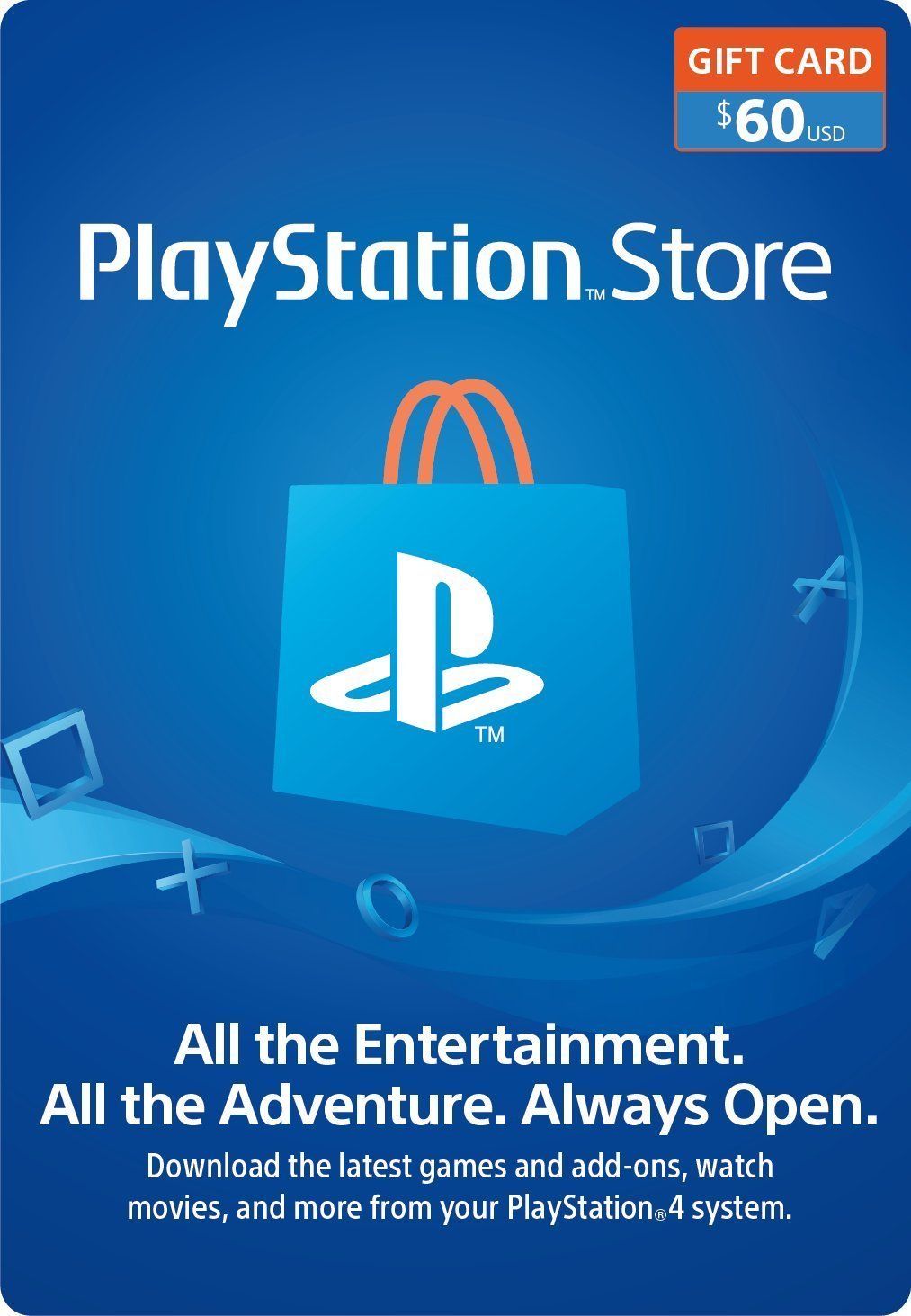
Aucun commentaire:
Enregistrer un commentaire