The Android 11 update is filled with a few exciting features that make your phone more powerful than before, one of which is a screen recorder. This allows you to record a video of what you're doing on your phone, which can be a great tool for tech tips, troubleshooting, and more. Once you get the Android 11 update on your phone, here's how to use the screen recorder for yourself and make the most of it!
How to use Screen Recorder in Android 11
While screen recorders have existed on some Android phones before Android 11, this was based entirely on which company made your phone. For example, Samsung phones came with a screen recorder but ones from Google and Motorola did not.
Android 11 makes this a system-wide feature across the board, so as long as you have Android 11, you can record your screen regardless of who made your phone. With that out of the way, here's what it looks like on a Pixel 4 XL running the Android 11 public beta!
- Swipe down from the top of your screen to access your notification panel.
-
Swipe down again to view your Quick Settings.
- Swipe right on your Quick Settings until you see the screen recorder toggle (it'll likely be on the last page).
- Tap Screen Record.
- Tap the toggles if you want to record audio or show your touches on the screen.
- Tap Record audio to specify what audio you want to record.
-
Tap Start to begin your recording.
- When you're done, swipe down to view your notification panel.
-
Tap the red banner that says Tap to stop.
And that's all there is to it! When you start a recording, you'll see a small red icon in the top-right of your screen letting you know that the recording is live.
How to view saved screen recordings
You can record your screen as often or little as you want, but those recordings aren't all that useful if you don't know how to access them. Thankfully, it's as easy as hopping into Google Photos.
The Movies section of Google Photos houses all videos saved on your phone, meaning your screen recordings may be a little tricky to find if you have a lot of videos saved. That said, it's easier to find them here instead of endlessly searching through all of your photos/videos.
Our top equipment picks
Best of Android
Google Pixel 4 XL
From $829 at Amazon From $900 at Best Buy From $890 at B&H
The phone to get if you want fast Android updates
It'll be a while before Android 11 makes its way to phones from companies like Samsung and LG, but with the Pixel 4 XL, you can ensure you're first-in-line for updates as soon as they're released. On top of that, the phone also delivers a great 90Hz display, excellent cameras, and snappy performance.
from Android Central - Android Forums, News, Reviews, Help and Android Wallpapers https://ift.tt/3hm6eXd
via IFTTT
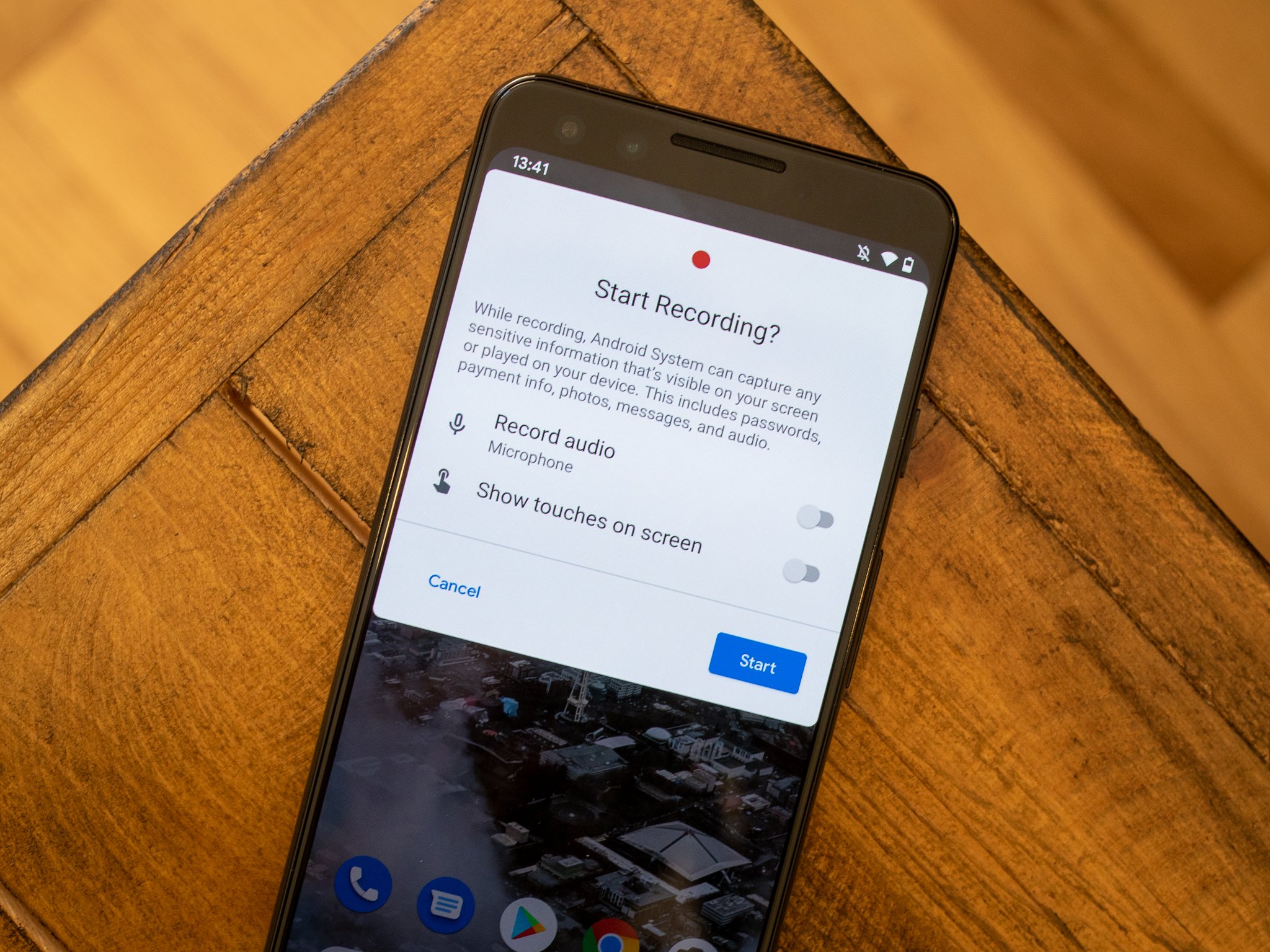



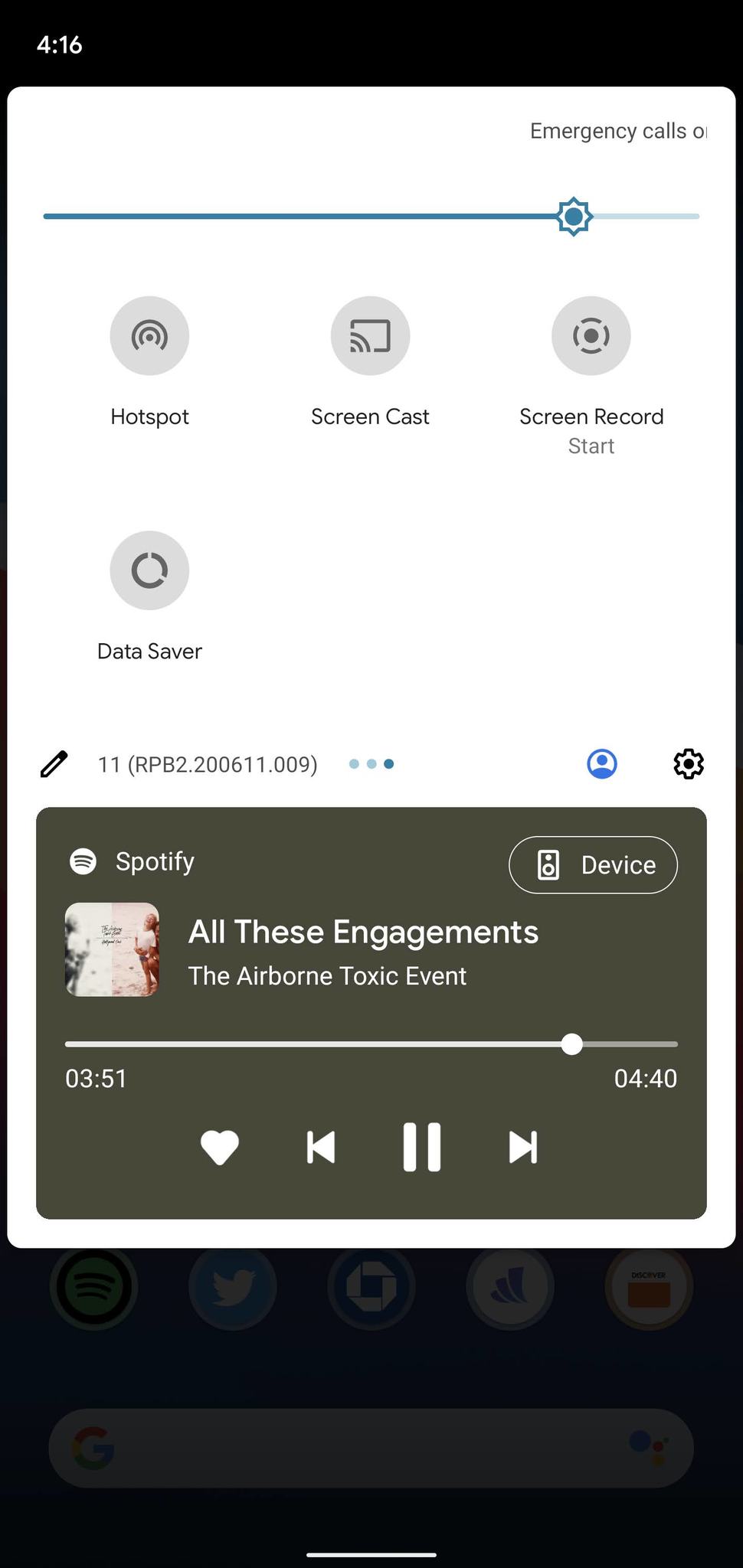
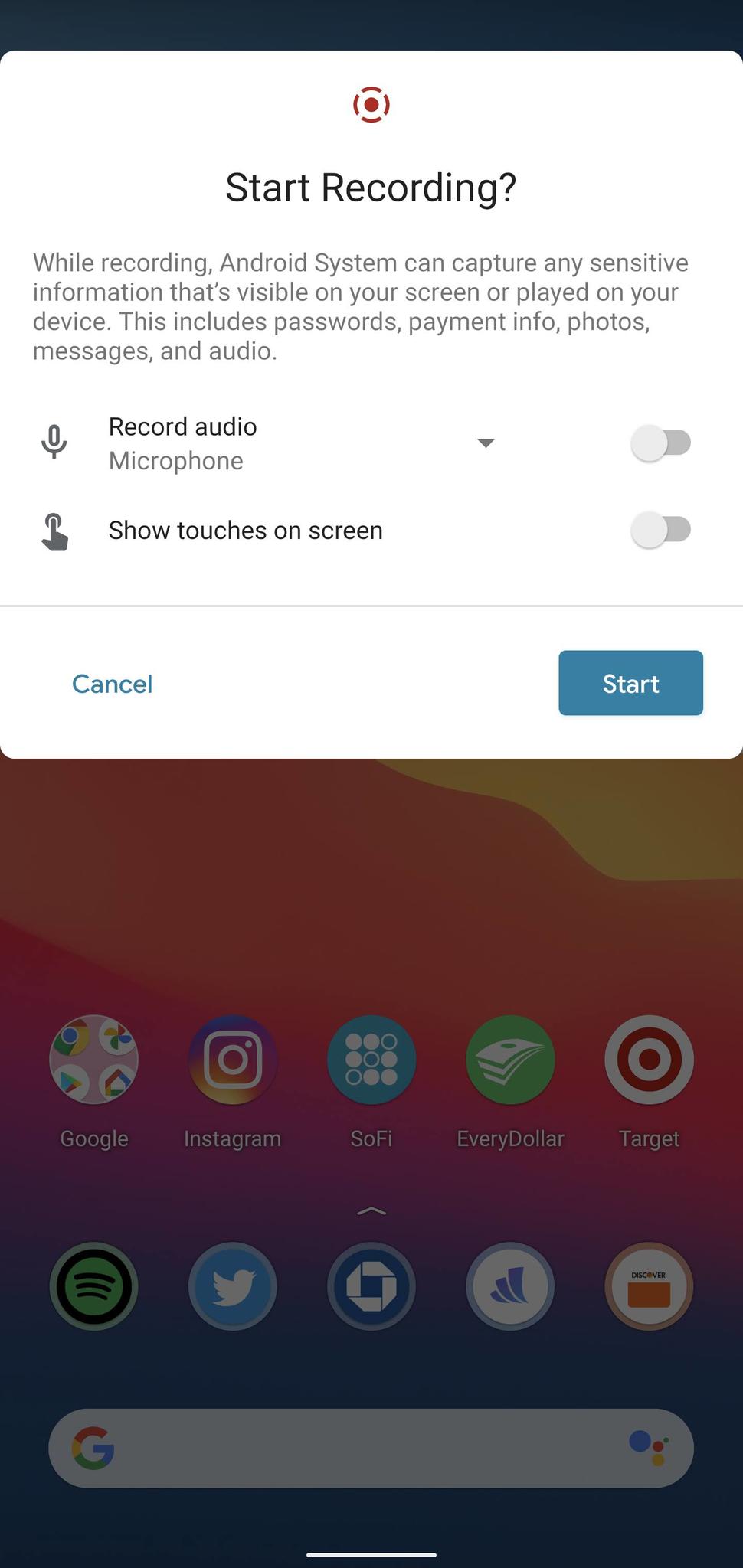
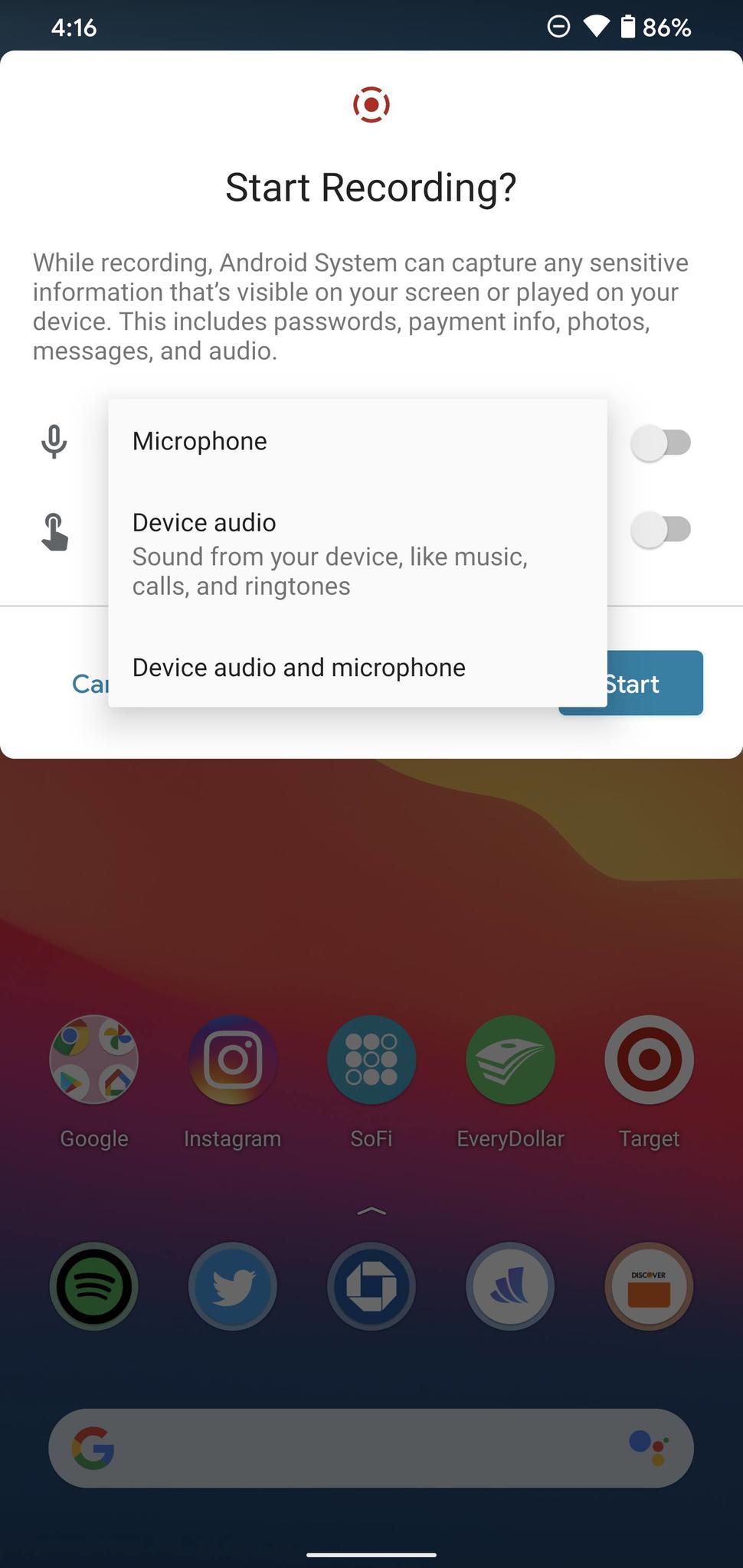






Aucun commentaire:
Enregistrer un commentaire